Most people go for Mac devices because of their smooth and flawless performance. Your device can be free from viruses and other kinds of malware. But there are still some issues that can occur.
When using your Mac device, you may come across some common errors that are not so hard to avoid or fix them. Find the core problem of the error and check why your device is misbehaving. Here are some of the common errors that a Mac user faces.

‘Kernel Panic: You need to restart your Mac’:
It appears as a black or gray rectangle warning on your Mac display. It has a written message which says, “You need to restart your computer. Hold down the Power button for several seconds or press the Restart button.”
At this time, the open documents most likely won’t contain the recent changes. You can restart your Mac to fix this problem. Restarting your Mac will clear out the memory and some caches and might be enough to prevent the kernel panic from returning.
‘Your disk is almost full’:
Depending upon the version of OS you are using, there are variations on this message. When you see this message, you will be advised to make more space available by deleting files on the startup disk. If you are using the current versions of the macOS, you can use managed storage to optimize storage space.
Firstly dismiss the error message and then save any open documents. Close your apps and restart your Mac. After restarting, you can check for the available free space on the startup disk. Make sure your free space does not fall below 10 to 15 percent to have free space for more content.
‘The application “Program Name” quit unexpectedly’:
It is an application-specific issue, although it can involve other software as well. For example, your Safari app could unexpectedly quit because of the Safari extension that was misbehaving. This error does not affect any running apps normally.
But the downside is that you can lose any unsaved data in any of the documents related to the app that has stopped responding. The most common cause of this error is that the app is out of date. Visit the App Store to check if the latest version of the software is available and install the updates.
“Program Name” is not open anymore:
This message occurs on the screen when you try to interact with an app running, having one open window or two on the desktop. The app is busy with a task or just has become unresponsive. It can happen because the app has crashed or closed down.
To fix the problem, you will need to force quit the app and then re-launch it. If you don’t know how it’s done, find the Force Quit option under the Apple menu. Click on the affected app from the list of software.
Numeric Error Codes:
Error codes that appear with a numerical like Error-36 and Error-43 are mostly meaningless, and your device usually tries to protect you from them. But at times, they can appear on your screen in some poorly written apps and some older versions of Apple’s apps.
For instance, mac error code 43 happens when your Mac cannot locate the file in question and cannot complete the requested action. It can happen when you want to move a file or copy it. To fix the Error-43, you can select the force quit option for the Finder app and then re-launch it.
Unresponsive Application:
Sometimes an application hangs up whenever you open it. It also freezes your Mac, and you are unable to do other things, including quitting the app.
You can force quit the app by selecting it from the Apple icon or do it by choosing the Command-Option-Escape. Make sure to choose the application that is not responding before hitting on the force quit option.
Startup Issues:
When a blank or gray screen appears on your Mac instead of your desktop screen, then you can try booting in Safe Mode. It allows the Mac to boot with the bare minimum of software and drivers required. Your device will run a check on your startup disk and repair any issues that may be causing it.
Make sure that you start up in a safe mood. Press and hold the Shift key, which makes the Apple logo appear, and then the login screen. You can release the button once the login screen appears.