Approximately half of all emails sent are viewed on smartphones. As such, when sending emails, the content and your email signature must be optimised for mobile devices. An email signature is your business marketing opportunity to inform and encourage customers to engage with you and your brand. So, if the email signature is not well optimised, it can create the wrong impression about your brand in the mind of the prospect.
Issues like missing images or unaligned texts and buttons can damage your brand reputation. So, it’s time to take a look at how your emails appear on different random mobile devices and see how you can improve. Below we have highlighted a few tips on how to optimise email signatures for mobile devices.

Effective Ways to Optimise Email Signatures for Mobile Devices
Sending emails is an important part of most businesses, which is why many businesses take their email digital signature seriously. Check below for different ways to optimise it for mobile devices.
-
Utilise email signature management tools
Most email phishing is sent with emails that do not have a recognized email signature. So, if your business does not have an email signature for your emails sent, you can easily create one using any of the several email signature management tools. Creating an email signature from scratch can seem daunting. However, you can simplify the process by using an email signature management tool. But depending on what you want to achieve, you can compare and contrast the differences between the features of the different email signature tools before making a choice.
-
Ensure image resolution is high
When choosing an image to add to the email signature, you should opt for one with a high resolution. Most mobile devices use a method known as scaling to enlarge any images in the email signature. As such, if you use a rasterized image, be it a GIF, JPEG, or PNG, the flaws in the image become more apparent if the resolution is low. So, to avoid a situation where the quality of the image degrades in your email signature, it is better to use images of at least three times the resolution of what you use in the image element of the signature.
-
Keep the width of the signature below 400 pixels
Another mistake people often make when designing an email signature is that they opt for images with the wrong dimensions. Using an image that is too wide or too thin will impact the overall result, as the email signature will appear distorted. When choosing an image, the ideal image to use should be kept under 400 pixels in width. When the image is too wide, the email signature will appear too long or compressed, depending on the case. Also, it’s important to note that even though smartphones come with landscape and portrait modes, it’s best to keep in mind when designing email signatures that the device will often be used in portrait mode.
-
Break up long lines
Using long lines in your email signature can also be detrimental. Rather, keep the text concise. If you need to use more information, it is better to go the abbreviation route or, better still, utilise icons. The idea of breaking up long lines applies particularly to addresses. When you break long lines, it makes the email signature look neat and presentable compared to long lines, which can be tiring on the eyes. Moreover, using long lines in your email signature can cause it to appear misaligned. The best practice is to break a long line into two or four lines.
-
Use adequate spacing of elements
Furthermore, spacing elements in your email signature is vital, as it helps make it look compact for mobile. When you don’t use adequate space between elements, the email signature will not look professional. Moreover, when the space is not enough, it makes it difficult to click those elements, causing users to accidentally click on the wrong link, which can be frustrating. But in a case where the elements don’t have hyperlinks, then you can keep them compact. Cases like your title position, name, photo, disclaimers, and similar fields can be kept compact. If the font, icon, or image you use in the email signature is small, it’s best to space the elements more. Whereas if you use larger fonts or icons/images, minimal spacing can fly.
-
Make fonts big enough
Another mistake people often make when designing an email signature is with the font used. The style and size of the font you use are very critical, as they can mean the difference between readable and clear text. Sometimes, text in your email signature may appear appropriately sized on desktops, but on mobiles, it may appear too tiny. So, it’s important when it comes to fonts to choose one that is legible and keep the size between 11 and 18 pixels. Of course, this rule is not cast in stone, as you can go outside this size range depending on the design and style of your email signature. But always keep in mind that small fonts draw less attention and may not be suitable for visually impaired users.
-
Add click-to-call links for phone numbers
Adding a click-to-call link in your email signature makes it easier for readers to call you directly from the email. Rather than having to write down your number before calling, the click-to-call link opens the dialer prompt on their phone, making it easier. Unlike email addresses and websites, phone numbers do not hyperlink automatically, so it is important to be intentional about making it clickable.
-
Add a map link to addresses
Also, adding a clickable map link to your business addresses on the email signature makes it easier for readers to find you. When clicked, it launches the map app on their phone, directing them to your business address. Having an address on your email signature has a way of reassuring readers, making them worry less about email compromise. If you don’t know how to get your business address map link, go to the map app on your device, find your location, click on the share button, and then copy the link. You can then paste the link into the hyperlink property of the address element.